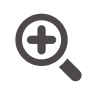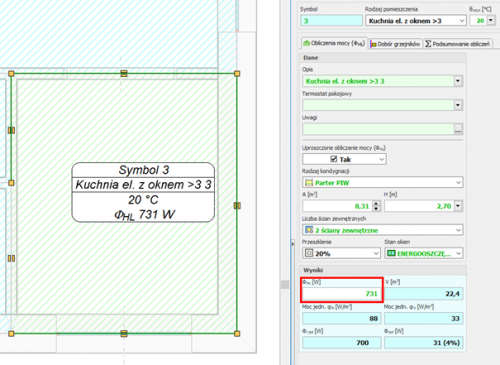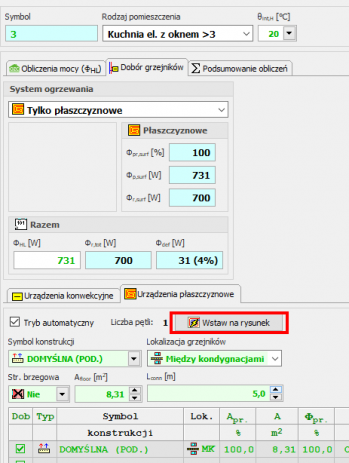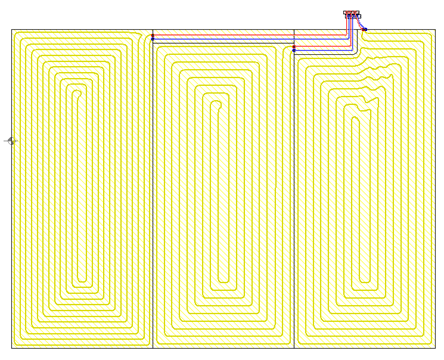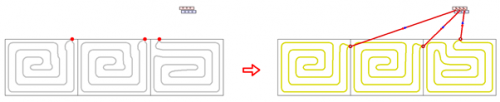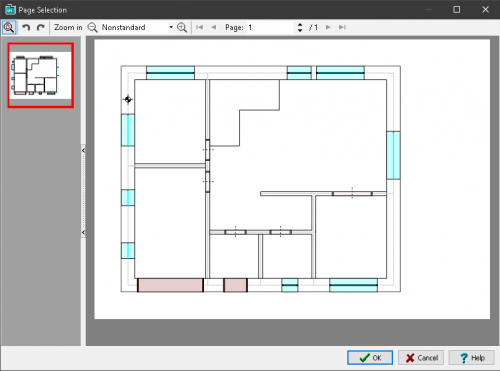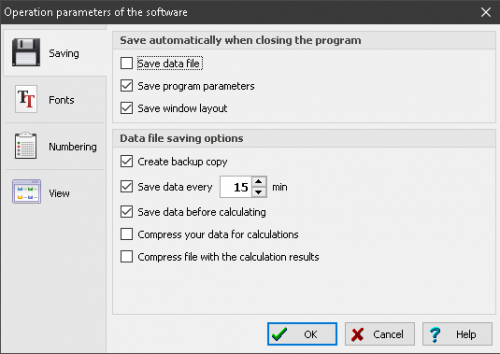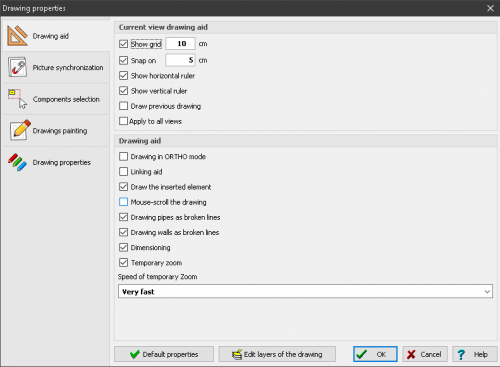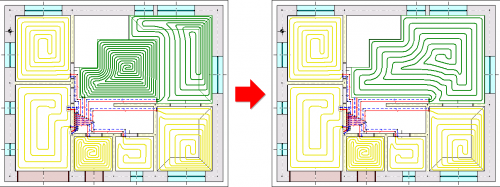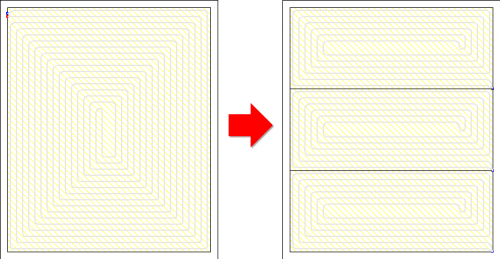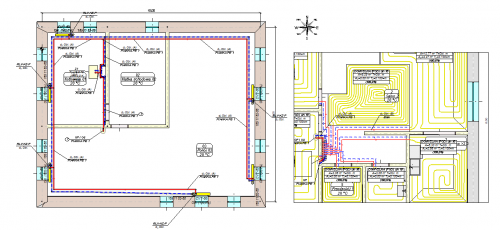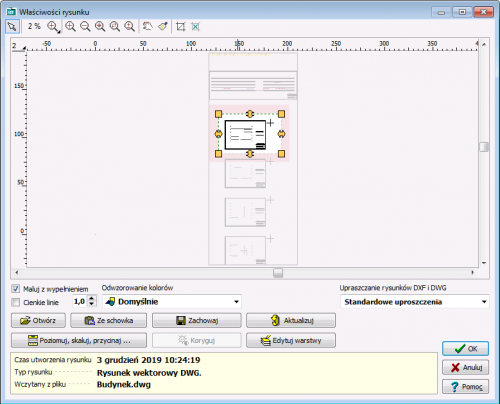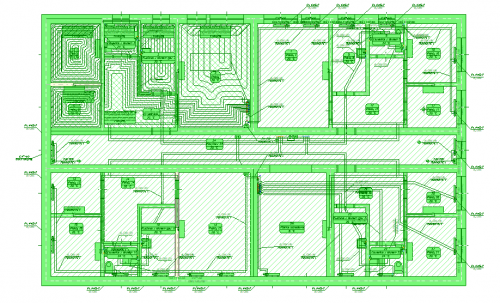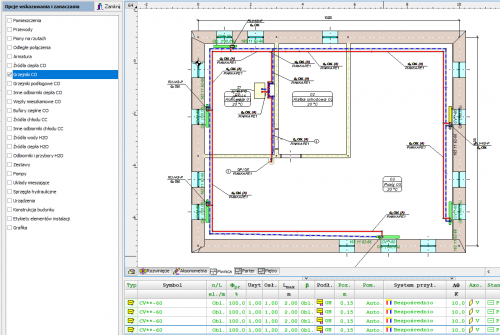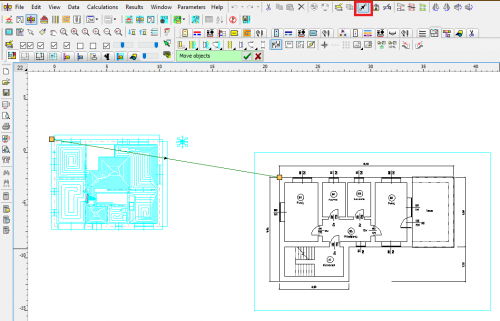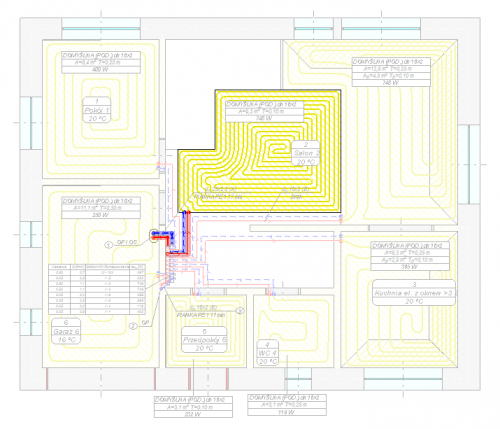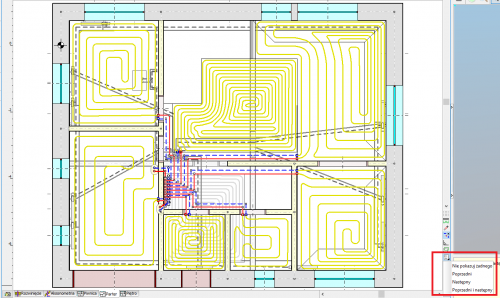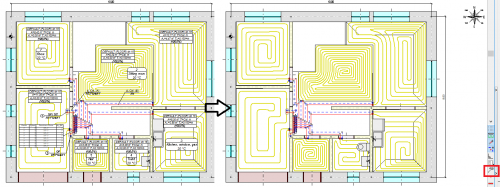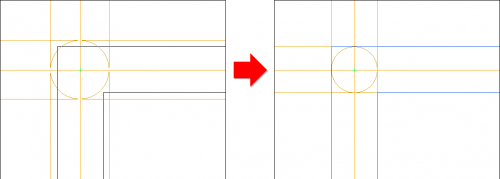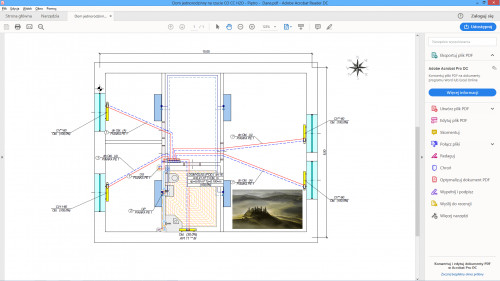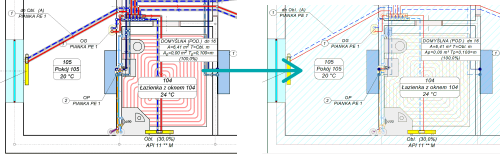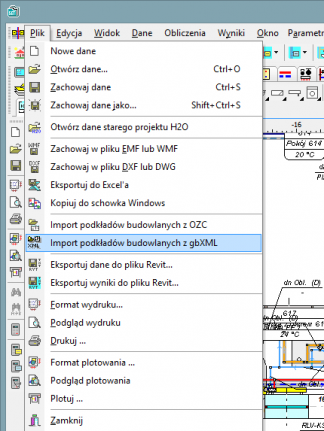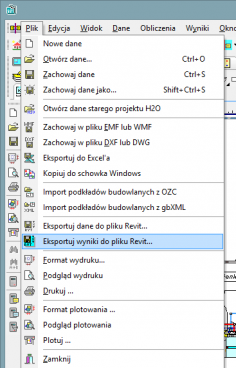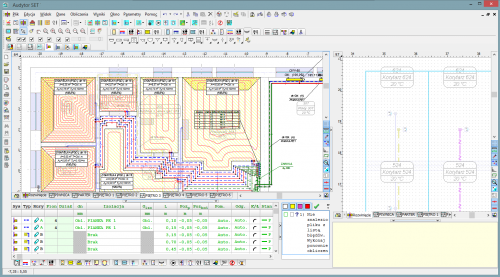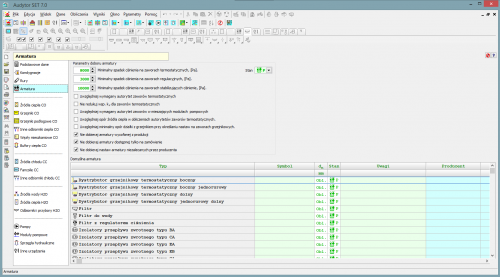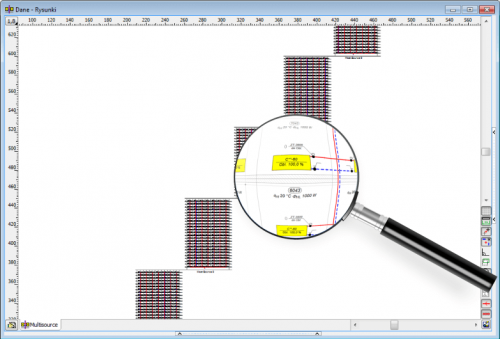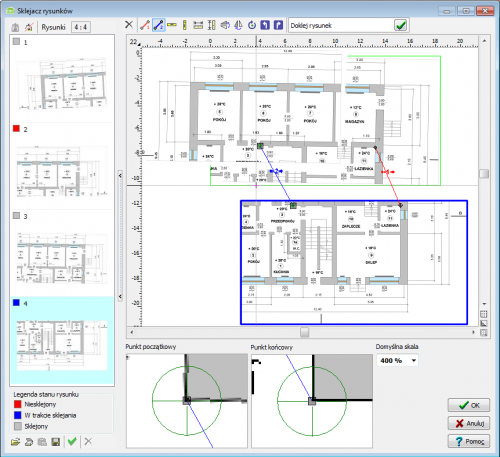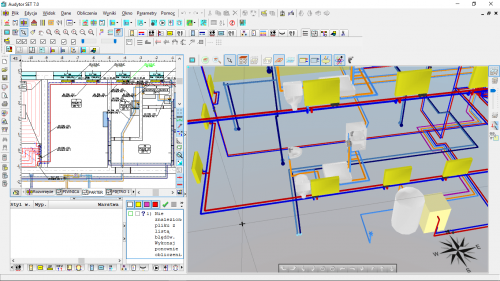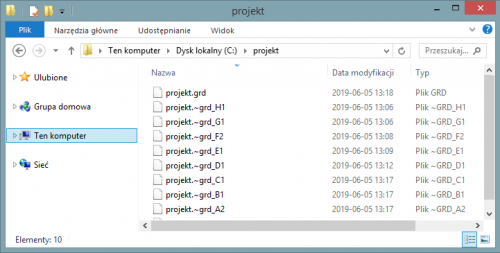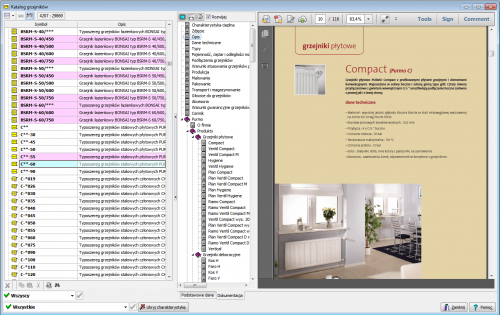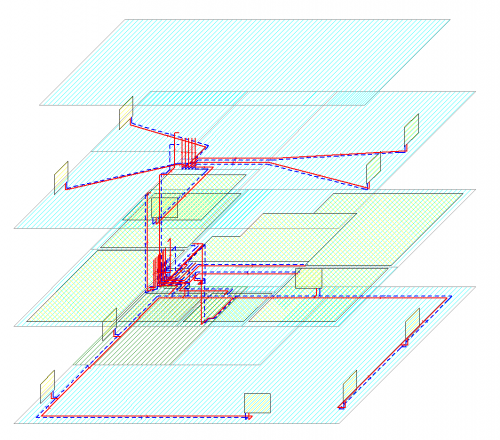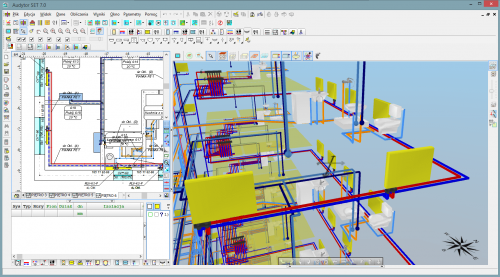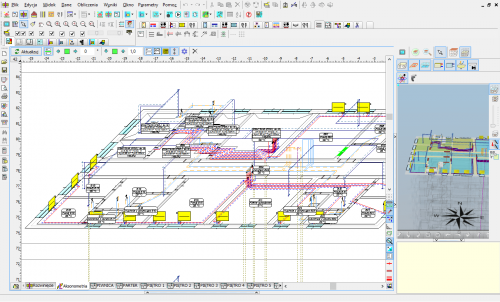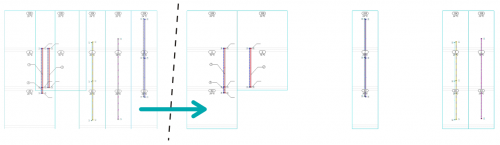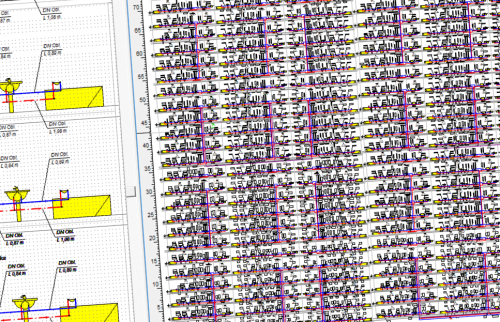![]()
Rakendus Audytor H2O on mõeldud elamute ja avalike hoonete jahevee-, kuumavee- ja ringlussüsteemide projekteerimiseks graafilises keskkonnas. See võimaldab ka tsirkulatsioonisüsteemide termostaatiliste klappide valikut.
See rakendus võimaldab teostada süsteemi täismahus hüdraulilisi arvutusi, mille käigus see:
- hindab torusid läbivat veehulka;
- valib torude läbimõõdud;
- hindab üksikute süsteemi komponentide hüdraulilist takistust koos vajaliku rõhutasemega;
- valib rõhuregulaatorid;
- teostab elamute ringluspõhiste kuumaveesüsteemide veevoolu kontrolli, valides sobivad reguleerimisseadmed (seadistusklapid, läbilaskeavad, termostaatilised klapid);
- arvutab elamute ringluspõhiste kuumaveesüsteemide vajaliku veekoguse vastavalt kütteviisile;
- valib elamute kuumaveesüsteemide kolmesuunalised seguklapid;
- valib torude isolatsioonimaterjali.
New features in SET 7.4
In the newest version of program Audytor SET new functions and several enhancements have been implemented to speed up the installation design process.
Main changes:
- Surface systems - a ceiling system and a wall system
- Calculations of resulting cooling efficiency of the installation
| READ MORE |
Surface systems
The Audytor SET 7.4 program introduced the possibility of designing surface systems - a ceiling system and a wall system. Among the surface systems, we also will find the well-known floor system
Before starting the design of the surface system, the user should declare the parameters related to the radiator's constrution. The constrution data will be automatically inherited directly into the drawning, significantly reducing the data entry time.
Calculations of the resulting cooling efficiency of the installation
After designing the surface installation with heating parameters, the program will determine the resulting cooling power when switched to cooling mode.
These calculations will be performed if the CC module is activated in the general data and if in CH Heat Sorce Tab the Calculate Cooling option is enabled
The program uses the same flow rate of the agent in cooling mode as in the heating system. After performing the calculations, the results can be read both on the drawing – for example, on a tabular label attached to the manifold – and from the general tabular results.
Calculations of the resulting cooling efficiency of the installation
After designing the surface installation with heating parameters, the program will determine the resulting cooling power when switched to cooling mode.
These calculations will be performed if the CC module is activated in the general data and if in CH Heat Sorce Tab the Calculate Cooling option is enabled.
The program uses the same flow rate of the agent in cooling mode as in the heating system. After performing the calculations, the results can be read both on the drawing – for example, on a tabular label attached to the manifold – and from the general tabular results.
Audytor SET 7.3 - new possibilities!
The latest version of Auditor SET introduced new features and a number of improvements to speed up the installation design process.
The main changes are:
- New concept of work with SET program.
- New Fast Calculation (FC) module, which allows you to perform fast, approximate calculations of the thermal load of rooms and preliminary calculations of installations.
- Improvements in the design process of surface installations.
- Changed layout of the bill of materials.
- Changed module for viewing catalog data and selecting devices from catalogs.
- Improvements related to drawing wires.
- Improvements in graphics.
| HOW TO SWITCH TO 7.3 VERSION | GET MORE INFORMATION |
New concept of work with SET program
The new Fast Calculation (FC) module in the SET Auditor provides the opportunity for simplified installation design. It also makes it possible to speed up the creation of professional designs
In professional design mode, elements of simplified design can be used to streamline the design process (fast estimation of heat loss in the absence of results from the OZC program, selection of space heating concepts, etc.).
Both the simplified design and the detailed professional design are saved in the same file, which facilitates further work with the project.
Fast calculations of room thermal load
This function enables calculation of the value of room thermal load in a simplified manner based on a few basic parameters.
Thanks to this function, the designer can select the appropriate method of heating the room and get an idea of the type of heating equipment to be used in the room.
The surface layout suggested by the program can be inserted into the floor plan drawing.
Fast selection of elements without the need to draw the entire installation
When performing fast calculations, the program selects radiator power and duct diameters even if the heat source is not entered. From the default values declared in the general data, it inherits the parameters separately for the installation with radiators, separately for underfloor heating and places a virtual source in the resulting drawing.
Automatic generation of simplified connection routes
After selecting the manifold and individual receivers, the program generates simplified connections automatically.
Import of building bases in PDF format
The Audytor program has long been able to import drawings in many popular formats. DWG and DXF formats are particularly suitable for technical drawings. However, in market practice, a large part of the documentation is provided in PDF files. Although it is a general format and not addressed to technical drawings, due to frequent use, the Audytor SET software has the option of importing drawings also in this format.
New graphic design of the Audytor SET program
The graphic design has been changed in the program - both in terms of the graphic style and window organization. Thanks to this, they have become even more transparent
Dividing and joining heating zones, rooms and polygons
Tools for quickly dividing and connecting polygons that define hotplates. One field can be divided into two or three equal fields - horizontally or vertically, respectively. The user can also indicate a dividing line using a broken line. At the same time, the option of combining several cooking zones into one has been introduced.
These functions are especially useful when designing underfloor heating, but can be used for sharing
and joining other polygons (e.g. room zones).
Extending the range of mixing group schemes
Extended range of mixing group schemes with the possibility of local mixing at the manifold.
Drawing in drawing
It is possible to insert a fragment of another drawing in the drawing. This significantly increases the possibility of creating clear technical documentation.
Inserting a fragment of a DWG drawing
The ability to easily use one DWG file containing architectural plans of many floors.
The user can indicate which parts of the DWG file are to be used on each floor and then adjust their position using precision panning tools.
Coloring the walls
Display of walls with filling - gray for external walls and yellow for internal walls. This improves the readability of created drawings.
Selection in color
When selecting objects using the window, the selection window is filled with blue, which improves its readability.
Readability of selected objects has also been increased by displaying them with all details in green.
Selective selection
The selective selection function allows you to indicate what elements of the drawings are to be marked (e.g. rooms, pipes, fittings, etc.).
This function is useful when, for example, the user would like to duplicate selected elements from the indicated area to the next floor.
Narrow the range of selected objects in the tables
The functions Leave selected lines and Leave unselected lines allow you to narrow the range of selected objects. After selecting a number of elements in the drawing window, you can then remove from the selection the items indicated in the table or just leave those items.
Precise moving of objects
This function enables precise moving of objects. The user defines the displacement vector, i.e. specifies the start and end points.
This function, combined with the Magnifier tool, enables very precise moving of objects. It is very useful, in the case of matching architectural objects on different floors. Just enable the display of the previous floor and then indicate the corresponding points on the architectural plans of two floors.
Improved critical flow display
When you turn on critical flow display, the other elements of the drawings are displayed less intensively. This makes it even easier to orient yourself in the course of critical circulation.
Drawing adjacent floors
Expanding the possibilities of displaying (drawing) the previous floor.
Currently, elements of the previous storey or the next storey can be displayed, or both. This facilitates adjusting architectural projection positions and location of installation risers.
Temporarily turn off of the label display
The option of temporarily turning off the display of labels during design, improves the readability of drawings on the screen in situations where labels are not necessary.
Adjusting wall thickness
This option allows you to change the thickness of the walls when drawing them:
– CTRL + left square bracket - reducing the wall thickness,
– CTRL + right square bracket - increasing wall thickness.
The same effect can be achieved by pressing the CTRL key while holding the mouse wheel. This function allows easy adjustment of the wall thickness to the loaded building foundation (planview).
Export extension to Excel
The ability to export to Microsoft Excel not only individual tables, but also all tables and diagnostics at once. This significantly reduces exporting time if you need to save a number of tables.
Import and export of drawings in DWG format
The program has been equipped with the latest cooperation module with DWG and DXF files.
It allows among others:
- Loading DXF and DWG drawings in the newest versions.
- UNICODE text support for most characters to be displayed correctly.
- Export of drawings in the following formats: DWG, DXF, PDF, SVG, CGM, HPHL, SWF.
- Significantly faster display of complex drawings thanks to the simplified paint function.
- A more realistic export of drawings to DXF and DWG files.
- Saving raster drawings in DXF and DWG files.
- More convenient management of drawing layers
Import of building bases from Autodesk® Revit®
The function allows to create layout of corresponding to the levels on which rooms have been defined in Autodesk® Revit®. The transfer of data takes place via a file generated in Autodesk® Revit® using the Audytor gbXML plugin.
Export of the installation project to Autodesk® Revit®
The function allows you to export the installation project to a file that can later be loaded into Autodesk® Revit® using the Audytor SET plugin for Revit.
The function allows you to export from the data and export from the results. Export from data allows you to save even an incomplete installation project (not recalculating), for example, the arrangement of the water risers, or the layout of the radiators. Export from results allows us to use technical data of selected pipes and devices in Autodesk® Revit®, eg pipe diameters, valve settings, radiator sizes, and pipe spacing in underfloor heating. In addition, physical quantities are available, such as the medium speed, the power of the radiator, and pressure losses.
| 7.2 Pro | 7.2 Basic | 7.1 Pro | 7.1 Basic | 7.0 Pro | 7.0 Basic | 365 Pro | 365 Basic | 1.5 | |
|---|---|---|---|---|---|---|---|---|---|
| Calculations of the resulting cooling efficiency of the installation |

|

|
|||||||
| Calculations of the resulting cooling efficiency of the installation |

|

|
|||||||
| New concept of work with SET program |

|

|
|||||||
| Fast calculations of room thermal load |

|

|
|||||||
| Fast selection of elements without the need to draw the entire installation |

|

|
|||||||
| Automatic generation of simplified connection routes |

|

|
|||||||
| Import of building bases in PDF format |

|

|

|

|
|||||
| New graphic design of the Audytor SET program |

|

|

|

|
|||||
| Dividing and joining heating zones, rooms and polygons |

|

|

|

|
|||||
| Extending the range of mixing group schemes |

|

|

|

|
|||||
| Drawing in drawing |

|

|

|

|
|||||
| Inserting a fragment of a DWG drawing |

|

|

|

|
|||||
| Coloring the walls |

|

|

|

|
|||||
| Selection in color |

|

|

|

|
|||||
| Selective selection |

|

|

|

|
|||||
| Narrow the range of selected objects in the tables |

|

|

|

|
|||||
| Precise moving of objects |

|

|

|

|
|||||
| Improved critical flow display |

|

|

|

|
|||||
| Drawing adjacent floors |

|

|

|

|
|||||
| Temporarily turn off of the label display |

|

|

|

|
|||||
| Adjusting wall thickness |

|

|

|

|
|||||
| Export extension to Excel |

|

|

|

|
|||||
| Display of system pipes with actual diameters |

|

|

|

|

|

|
|||
| Intelligent duplication of system components - "down". |

|

|

|

|

|

|
|||
| A system of editable keyboard shortcuts |

|

|

|

|

|

|
|||
| The function of organizing labels on several floors at the same time |

|

|

|

|

|

|
|||
| Import and export of drawings in DWG format |

|

|

|

|

|

|
|||
| Import of building bases from Autodesk® Revit® |

|

|

|

|
|||||
| Export of the installation project to Autodesk® Revit® |

|

|

|

|
|||||
| The ability to check the correctness of the floors layout |

|

|

|

|

|

|

|

|
|
| Creating a list of fittings |

|

|

|

|

|

|

|

|
|
| Desiging on plan views |

|

|

|

|

|

|

|

|
|
| Desiging on diagrams |

|

|

|

|

|

|

|

|

|
| Loading of building bases with the results of heat load from the Audytor HL program |

|

|

|

|

|

|

|

|
|
| Loading the list of rooms with the results of the heat load from the Audytor HL software |

|

|

|

|

|

|

|

|

|
| The ability to draw building bases (walls, windows and doors) |

|

|

|

|

|

|

|

|
|
| Automatic creation of diagrams of risers based on plan views |

|

|

|

|

|

|

|

|
|
| Determining the design water flows in the pipes |

|

|

|

|

|

|

|

|

|
| Selection of pipe diameters |

|

|

|

|

|

|

|

|

|
| Determining the hydraulic resistance of individual elements of the installation |

|

|

|

|

|

|

|

|

|
| Determining the required available pressure |

|

|

|

|

|

|

|

|

|
| Regulation of water flows in the DHW circulation network by selecting appropriate control elements (valves with pre-settings, orifices, thermostatic valves) |

|

|

|

|

|

|

|

|

|
| Calculation of the required water flow in the DHW circulation network by the thermal method consisting in determining the cooling of hot water in individual areas |

|

|

|

|

|

|

|

|

|
| Selection of thermal insulation for pipes |

|

|

|

|

|

|

|

|

|
| Selection of temperature settings of thermostatic valves, taking into account the water cooling in the circulation pipes |

|

|

|

|

|

|

|

|

|
| Auxiliary lines indicating characteristic points |

|

|

|

|

|

|

|

|
|
| Drawing lines in pairs (CW - HW) |

|

|

|

|

|

|

|

|
|
| Drawing lines with a continuous broken line |

|

|

|

|

|

|

|

|
|
| Automatic connection of receivers to distribution pipes |

|

|

|

|

|

|

|

|
|
| Bonding and scaling drawings |

|

|

|

|

|

|

|

|
|
| Graafiline redaktor |

|

|

|

|

|

|

|

|

|
| Duplicating fragments of drawings within a storey and to the next storeys |

|

|

|

|

|

|

|

|

|
| Vaikeandmete rakendamise süsteem |

|

|

|

|

|

|

|

|
|
| Creating mirror images of parts of drawings |

|

|

|

|

|

|

|

|

|
| Working in a shared environment Audytor SET |

|

|

|

|

|

|

|

|
|
| Backup system of data files |

|

|

|

|

|

|
|||
| Extensive directory database |

|

|

|

|

|

|

|

|

|
| "Find and Replace" function in tables |

|

|

|

|

|

|

|

|
|
| Andmete kontroll ja arvutustulemused |

|

|

|

|

|

|

|

|
|
| Three-dimensional visualization of the installation |

|

|

|

|

|

|

|

|
|
| Extended error diagnostics |

|

|

|

|

|

|

|

|
|
| Automatic axonometry of the installation |

|

|

|

|

|

|
|||
| The function of organizing zones of risers on the diagrams |

|

|

|

|

|

|
New program features
- Possibility to import building bases from Autodesk® Revit® via a gbXML file,
- Possibility to export data about the designed installation to Autodesk® Revit®..
Graphic editor
A drawing with marked room zones is necessary to create a project. They can be drawn manually in the program or loaded together with bases from the HL program. If a three-dimensional model of a building has been created in the HL program, the drawings with the results will be loaded into the program. The building entered in tabular form will be loaded as a list of rooms with the results.
The most comfortable mode of operation allows you to take full advantage of the possibilities of cooperation with the HL program:
- Uploading building bases to the HL program from files such as DWG, DXF, WMF, JPG.
- Drawing a building model in the HL program and making thermal calculations.
- Loading the results from the HL program in the system design program (heat load values and floor plans)
- Drawing the installation and making calculations.
Designing an installation can be carried out only on a diagram, only on plan views, or partially on plan views and partially on a diagrams. It is also possible to combine fragments of installations drawn on plan views with elements drawn on diagrams.
In the case of drawing onplan views, the program automatically creates a simple diagram of risers, "fastening" individual projections. The program Audytor SET has been equipped with a three-dimensional visualization module of the installation, analogous to the building visualization module, available in the Audytor HL program.
Default data inheritance system
A significant part of the parameters introduced at the beginning of defining the building are typical data for the entire building (the so-called default data). When entering general data, the user can define for each device default catalog symbol. This symbol is automatically assigned to each device in the drawing. The previously defined default catalog symbol can be changed at any time, also after inserting the device into the drawing. Changing the symbol of a device in the general data will change the symbols of all devices of a given type, unless the symbol has been “firmly” entered for a given device.
The data is edited in the table, which allows you to specify parameters for many drawing elements simultaneously. Linking the drawing to the table makes the element edited in the table highlighted in the diagram.
The data inheritance system allows you to:
- significant time savings at the data entry stage (without the need to repeatedly enter repeated data),
- very quick change of data in case of a change in design assumptions or creating variant projects.
New program features Audytor
- Import and export of drawings in DWG format
- The function of organizing the zones of risers in the development
- Data file backup system
- A mechanism that automatically generates an axonometric scheme of the designed installation
- Ability to display installation pipes with actual diameters
- Mechanism of intelligent duplication of installation elements
- The function of arranging labels on several storeys at the same time (in plan views and axonometry drawings) and a mechanism for duplicating labels on adjacent storeys
- Improving the drawing of sewage installations.
- A system of keyboard shortcuts to assign simple button combinations to the most used drawing tools.
- Improvements in editing drawing layer properties.
- Improvements in displaying information about the circulation by a given heater / receiver.
The program enables performing the complete hydraulic calculations for the system
- Estimates calculation waterflow in the pipes.
- Selects pipe diameters.
- Estimates hydraulic resistance of individual system components, together with required disposable pressure.
- Selects pressure governors.
- Performs water flows control in the circulation domestic hot water system, by selecting suitable governing components(initial preset valves, orifices, thermostatic valves)
-
computes the required domestic hot water circulation system water flows by the thermal method.
-
selects three-way mixing valves for the domestic hot water system
-
selects heat insulation for the pipes
Rakenduse eelised
-
Võimalus kasutada mitut süsteemi ühes projektis.
-
Paigaldise piiramatu suurus (tuhandeid tarvikuid ja hargnemiskohti).
-
Kiire arvutusprotsess.
-
Alushooned kõige populaarsemates vektor- ja rastervormingutes.
Arvutamise ajal kontrollitakse kõigi andmete õigsust. Muuhulgas kontrollitakse:
-
joonist;
-
üksikuid andmevahemikke (numbrid, ruumide sümbolid, torud, kataloogisümbolid jm);
-
torustiku terviklikkust kogu süsteemi ulatuses (ühendamata torud, valesti ühendatud torud jne);
- lisatarvikute asukohta.
Arvutustulemuste kontroll hõlmab muuhulgas:
-
kütteaine voolukiirust;
-
veesurvet enne vastuvõtjaid;
-
reguleerimisseadmete puudumisest või ebapiisavusest tulenevat torustike piiramata survet;
-
torude isolatsiooni;
-
torusid läbiva vee jahtumist.
Luuakse nimekiri andmete ja arvutuste kontrollimisel tuvastatud vigadest, milles tuuakse välja vigade tüübid ja nende asukohad.
Rakendus on varustatud kiire veatuvastusmehhanismiga (vigaste andmete automaatne tuvastamine tabelis, ridades ja veergudes, koos vigase detaili tähistamisega joonisel).
Arvutustulemusi esitatakse nii graafiliselt kui tabeli kujul. Joonise andmekihte ja torusüsteemi üksikute komponentide silte on võimalik vabalt muuta (arv, värvi ja kirjastiili valik jm). Arvutustulemusi on võimalik esitada ka süsteemi plaani vaates.
Kõigi tabelite sisu on võimalik kohandada (valides kuvatavad read ja veerud, muutes kirjastiili) ja sorteerida vastavalt vabaltvalitud filtrile.
Arvutustulemuste tabeleid on võimalik välja trükkida ja avada teistes Windows-keskkonnas töötavates rakendustes (nt Excelis, Wordis jt).
Trükkimise eelvaade võimaldab vaadata lehekülgi enne väljatrükki.
Arvutustulemusi on plotteri või printeriga võimalik välja lasta ka skemaatiliste jooniste või paigaldusskeemidena. Kasutaja saab valida plottimisskaala. Plottimise eelvaade võimaldab jooniseid enne plottimist vaadata. Suuremad kujutised trükitakse välja osadena, mida on hiljem võimalik üheks suureks trükiseks kokku panna. See tähendab, et suuri kujutisi saab trükkida ka tavalise A4 printeriga.
Andmete sisestamine
Rakendusse saab andmeid sisestada plaanidel graafilise liidese kaudu või diagrammidel. Joonestatud elemente puudutav teave esitatakse plaanivaadetega seotud tabelites või diagrammidel. Tänu tabelipõhisele süsteemile on võimalik kiiresti muuta nii üksikute torude, radiaatorite ja liitmikega seotud andmeid, kui ka terveid komponentide gruppe. Iga süsteemi kuuluv komponent on varustatud valideerimis- ja tugisüsteemiga, mis kogub teavet sisestatavate koguste ja vastavate kataloogiandmete kohta.
Andmesisestuse lihtsustamiseks on tarkvaral:
-
võimalus redigeerida samaaegselt mitut süsteemi komponenti;
-
võimalus kasutada valmis plokke;
-
nutikad funktsioonid, mis kopeerivad joonise detaile horisontaalselt ja vertikaalselt ning nummerdavad elemente vastavalt ümber;
-
võimalus määratleda piiramatu arv kohandatud plokke, mis võivad koosneda mis tahes joonise osast;
-
kiire ligipääs täiendavale teabele sisestavate koguste kohta;
-
ekraaninupud, mis võimaldavad kiiret ligipääsu sagedamini kasutatavatele komponentidele;
-
funktsioonid, mis seovad dünaamiliselt jooniseid tabelitesse kantud andmetega;
-
funktsioonid, mis ühendavad automaatselt torudega liitmikke, radiaatoreid ja teisi süsteemi komponente;
-
automaatne püstikute loomine plaanivaadete alusel;
-
võimalus muuta andmeid tabelivormis, et määratleda mitme valitud komponendi andmeid samaaegselt;
-
joonise ja tabeli vahelised seosed tõstetakse joonisel esile komponendi valimisel tabelist.
Andmete diagnostikasüsteem
Iga süsteemi kuuluv komponent on varustatud valideerimis- ja tugisüsteemiga, mis kogub teavet sisestatavate koguste ja vastavate kataloogiandmete kohta ning kontrollib jooksvalt andmete õigsust.
Ehitise alusjoonised
See rakendus võimaldab luua süsteemi projekti täismahus graafilise dokumentatsiooni tänu võimalusele kuvada arvutustulemusi korruseplaanidel. Sageli tuleb projekteerimise käigus sisestada projekti kujutis. Kujutisi on võimalik sisestada avades faile, skaneerides või kleepides mujalt. Sisestamise järel vajavad kujutised sageli joondamist, kalibreerimist, vähendamist või täiendavat korrigeerimist.
Tehnilisi jooniseid (nt alusjooniseid) luuakse tänapäeval valdavalt arvutite abil. Need on seejärel saadaval elektroonilises vormingus failidena. Tehnilistele joonistele on sobivaimad vektorvormingud (nt DWG, DXF, WMF, EMF). Pildifaile on võimalik luua ka skaneeringutena. Sel juhul luuakse need pea alati rastervormingus (BMP, JPG, JPEG, TIF, TIFF, GIF, ICO, PNG).
Üldjuhul tuleb pildi laadimisel sisestada andmeid dialoogiaknasse Picture (kujutis). Kui kujutis on rakendusse sisestatud, siis vajab see reeglina joondamist ja vähendamist. Hea elektroonilise tulemuse saavutamiseks võib kujutis vajada ka kalibreerimist. Rakenduses on võimalik valida skaneeringu resolutsioon ja kvaliteet ning salvestada skaneeritud dokumendid valitud graafilises vormingus. Rakendus ühildub TWAIN-standardil põhinevate printeritega.
Bonding and scaling drawings
HL programs and CH are equipped with the function of Graphic creation of a building model. This function gives you the opportunity to draw a building model. To simplify the action of drawing, you can load a drawing base into the program. The file being loaded can come from an external program for creating technical drawings (eg DWG), or from a scanned drawing (eg JPG). The scanned drawing can be divided into several files. Drawings scanned into several files usually do not keep the scale precisely enough. They can also be rotated relative to each other by a small number of degrees.
Drawing bonding allows you to quickly scale multiple scanned drawings (in different sizes and rotated) and bond them with one another.
Graafiline redaktor
Süsteemi projekteerimiseks on vaja tähistatud ruumidega joonist. Projekteerija saab joonistada ruume käsitsi või laadida neid koos plaanivaadetega küttekoormuse rakendusest (OZC 6.5). Kui hoone kolmemõõtmeline mudel loodi rakenduses OZC 6.5, siis saab plaanivaateid koos küttearvutustega importida rakendusse CH. Tabelivormis sisestatud hooned laetakse ruumide ja vastavate arvutustulemuste loendina.
Kõige mugavam viis rakenduste OZC 6.5 ja CH 4.0 kombineeritud kasutamiseks:
-
hooneplaanide importimine DWG, DXF, WMF jt vormingutes failidena rakendusse OZC 6.5;
-
hoone 3D-mudeli loomine rakenduses OZC 6.5 ning soojusarvutuste teostamine;
-
tulemuste laadimine rakendusest OZC 6.5 rakendusse CH 4.0 (küttekoormus ja põrandaplaanid);
-
süsteemi projekteerimine rakenduses OZC 6.5 ja arvutuste läbiviimine.
Süsteemi on võimalik projekteerida kas diagrammivaates, plaanivaates või mõlemat kasutades.
Süsteemi koostamisel plaanivaadetes, loob rakendus automaatselt lihtsa diagrammi, mis "ühendab" plaanivaated.
Vaikeandmete rakendamise süsteem
Märkimisväärne osa hoone alustamise käigus sisestatavatest andmetest kehtib ka ülejäänud hoonele (nn vaikeandmed). Neid andmeid kasutab vaikeandmete rakendmise süsteem.
Kasutaja saab igale seadmeklassile määrata muuhulgas ka vaikimisi kataloogisümboli. See sümbol rakendatakse automaatselt kõigile projektis kasutatavale seadmele. Kataloogi vaikesümbolit on võimalik alati muuta, ka pärast seadmete lisamist joonisele. Sümboli muutmine üldandmetes muudab kõigi seda tüüpi seadmete sümboleid, kui üksikule komponendile ei ole eraldi määratud kindlat sümbolit. Ka mitmeid muid parameetreid on võimalik rakendada üldtasandil.
Andmeid muudetakse tabelis, mis võimaldab samaaegselt määratleda mitme elemendi parameetreid. Joonise ja tabeli vahelised seosed tõstetakse joonisel esile komponendi valimisel tabelist.
Vaikeandmete rakendamise süsteem võimaldab teil:
-
säästa märkimisväärselt aega andmete sisestamise etapis (kaotab vajaduse sisestada andmeid korduvalt);
-
kiirelt muuta korduvaid andmeid, kui projekt muutub või peate looma projektist mitmeid variante.
Working in a shared environment Audytor SET
The program (since version 7.0) has been created as a module of the Audytor SET program and enables the simultaneous design of cooling, cold and hot water systems together with circulation and central heating installations. Individual modules of the program cooperate with each other and use a common 2D and 3D graphic environment.
Backup system of data files
The program has a mechanism that automatically creates a set of project backups (up to 8 files).
Data files are backed up every time data is saved, with the new files overwriting the older files so that at least one copy of the file from each stage of the project work is always kept.
This function will allow you to recover the project file even if its last versions are overwritten or damaged.
Extensive directory database
The program catalog database contains information on pipes, fittings and radiators. This database is constantly developed.
In one design, fittings, pipes and radiators from different companies can be used simultaneously.
Projekteerimise tugifunktsioonid
-
Hiirekursor muutub väikseks pildiks kõige sobivamast või viimatikasutatud funktsioonist.
-
Kuvatakse lisaliinid, mis võimaldavad automaatset ühendamist kindlate liitepunktidega (nt radiaatorite liitekohad).
-
Torusid on võimalik joonestada paaridena (varustus-/tagastusahel), millel on määratud vahed ja mis, vajadusel, ühendatakse automaatselt seadmetega (nt radiaatorite liitpunktidega).
-
Torustike joonestamine polügoonse ahelana vähendab vajalike hiireklikkide arvu.
-
Radiaatorite automaatne sisestamine akende alla.
-
Radiaatorite automaatne ühendamine torudega.
-
Võimalus kopeerida mis tahes joonise osa ühe korruse piires või järgmisel korrusel.
-
Võimalus luua elementidest peegelkujutisi.
-
Võimalus kasutada valmis plokke. Tarkvaraga kaasneb ka joonise standardosade (plokkide) andmebaas, mis sisaldab tüüposasid nagu püstakud, korteri- või kollektorsüsteemid, ning võimaldab kiiresti luua süsteemi jooniseid.
-
Võimalus määratleda piiramatu arv kohandatud plokke, mis võivad koosneda mis tahes joonise osast. Eelmääratletud plokke on edaspidi võimalik kasutada ka teistes projektides.
Andmete kontroll ja arvutustulemused
Programm kontrollib andmete sisestamisel pidevalt nende õigsust. See vähendab märkimisväärselt võimalike vigade hulka. Arvutusprotsessi käigus toimub täielik andmete valideerimine. Seejärel luuakse vigade, hoiatuste ja nõuannete nimekiri. Selles nimekirjas on välja toodud teave tähtsusastme ja probleemi asukoha kohta.
Arvutuste teostamise järel analüüsib programm saadud tulemusi. Luuakse teadete analoognimekiri. Põhjalik süsteemi diagnostika võimaldab projekteerijal hinnata koostatud projekti kvaliteeti. Rakendus on varustatud veakoha kiirotsinguga (leiab automaatselt tabeli, rea ja veeru, milles on valed andmed, või viitab vigasele komponendile joonisel).
Three-dimensional visualization of the installation
The function allows you to export the installation project to a file that can later be loaded into Autodesk® Revit® using the Audytor SET plugin for Revit.
The function allows you to export from the data and export from the results. Export from data allows you to save even an incomplete installation project (not recalculating), for example, the arrangement of the water risers, or the layout of the radiators. Export from results allows us to use technical data of selected pipes and devices in Autodesk® Revit®, eg pipe diameters, valve settings, radiator sizes, and pipe spacing in underfloor heating. In addition, physical quantities are available, such as the medium speed, the power of the radiator, and pressure losses.
Automatic axonometry of the installation
The program since version 7.1 has a mechanism that automatically generates the axonometric scheme of the designed installation.
Axonometry drawing can be printed or exported to DWG format, which allows to create a complete project documentation.
The axonometry schema also allows displaying the scheme of the entire installation in one drawing allowing for a more precise orientation in the project and selecting and simultaneously editing the element data on different floors, which significantly speeds up the procedure of design modification and installation adjustment.
The function of organizing zones of risers on the diagrams
In the drawing of the automatically created installation diagrams, the Organize button that has been added, enables the intelligent positioning of the zones of risers based on the data from the storey's plan views.
The program maintains the order of the risers within individual installation systems (CH, CC and H2O).
The function is particularly useful for large projects, significantly reducing the time needed to manually move the risers' zones.
The parameters of the organizing function can be modified.
Andmete kontroll ja arvutustulemused
Andmete sisestamisel kontrollib programm automaatselt nende õigsust. Rakendus salvestab veateate ja tuvastatud vigadega seotud teabe veafailis. Vigade loendi aken on varustatud vigade lokaliseerimise funktsiooniga. Rakendus tõstab esile joonise osad ja tabelis leiduvad andmed, et tähistada elemente, mille puhul tekkis viga.
Veadiagnostika võimaldab projekteerijal hinnata projekti kvaliteeti. Rakendusel on kiire otsingumehhanism, mis viitab vea asukohale (leiab vigaste andmetega tabelid, read ja veerud ning tuvastab sobimatud komponendid paigaldise joonisel).
Arvutustulemused
Arvutustulemusi on võimalik esitada nii graafilisel kui tabelikujul (joonis 7). Üksikuid süsteemi komponentide silte on võimalik vabalt muuta (valida kuvatavad väärtused ja siltide kujundus).
Kõigi tabelite vormingut on võimalik kohandada (valides kuvatavad read ja veerud, muutes kirjastiili) ja sorteerida vastavalt vabaltvalitud filtrile.
Tabelid sisaldavad üld- ja üksikasjalikke tulemusi spetsiifiliste seadmete ja ahelate kohta ning materjalide ja liitmike nimekirju.
Arvutustulemustega joonistel on valitud seadmega seotud andmetega sildid. Siltide vorming on täielikult kohandatav. Sildile saab kanda kõiki valitud elemendile kehtivaid tulemusi. Silte saab salvestada mitmes vormingus ja igal ajal uuesti muutmiseks avada.
Arvutustulemusi on võimalik välja trükkida plotteri või printeriga. Kasutaja saab valida joonise suuruse ja kasutada trükkimise eelvaadet, et otsustada, kuidas joonised trükitakse.
Kui joonis ei mahu ühele paberilehele, siis trükib rakendus selle osadena, mille saab omavahel kokku kleepida. Tänu sellele funktsioonile on võimalik ka kõige tavalisema A4 printeriga trükkida suuri jooniseid. Rakendus saab salvestada jooniseid ka DXF- ja DWG-vormingus failidena. Salvestatud jooniseid on võimalik avada ka muus tarkvaras, nt AutoCAD-is.
Arvutustulemuste tabeleid on võimalik välja trükkida ja avada teistes Windows-keskkonnas töötavates rakendustes (nt Excelis, Wordis jt).
Designing a several installations in one project
The ability to design several systems in one project in order to design the entire system for the building at the same time.
Unlimited size of the installation
Program Audytor H2O enables to design very large water supply systems (even thousands of accessories and draw-off points).
Efficient and fast calculation process
Program is equipped with a highly efficient analysis algorithm of graph installations and efficient algorithms of selection of pipes, fittings and accessories, which allow to calculate large installations in in less than a few seconds.
Creating technical documentation
Designers can use the editor of labels, creating overview of materials and components of heating systems in order to prepare technical documentation of projects. Diagrams of heating systems can be divided into any number of drawings. Drawings themselves can be exported into the DWG format.
Technical requirements
The program runs under MS Windows (10, 11) 32bit and 64 bit.
The minimum hardware:
- 1200 MHz processor,
- 4 GB RAM,
- 2 GB of free hard disk space,
- A color monitor with a minimum screen resolution of 1024x768,
- 500 MB free space on the hard drive,
- Compatible graphics card with OpenGL 2.0 and higher: all new graphics cards on the market should meet the minimum hardware requirements;
Hardware requirements for the 3D editor
Vertical resolution requirements for the screen:
- minimum - 768 points,
- sufficient for comfortable work - 900 points,
- the most convenient - 1080 points.
Requirements for system font settings:
- Windows Vista, 7, 8 - fonts "100% smaller",
- Windows XP - "normal" fonts.
The computer should have a graphics card that supports OpenGL technology in the version:
- minimum 2.0,
- sufficient for comfortable work: 3.3 and higher.
Autoriõigused © 2018 SANKOM Sp. z o.o.